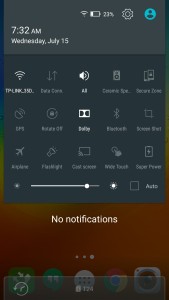Lenovo K3 Note is one of the best value for money smartphone. It has decent specifications at very attractive price. Taking screenshot on Lenovo K3 Note is very easy. There are 2 ways through which you can perform print screen. Taking print screen on Lenovo K3 Note is useful if you want share your specific page or error message or even high score on specific game. So let us learn how to take screenshot on K3 Note.
Read:
How to download and Install Lenovo PC Suite
How to Take screenshot on Lenovo K3 Note
As I mentioned in the starting, there are 2 methods through which you can take screenshot on K3 Note.
Method 1: The default Android Method
This is most common way of taking screenshot. You need to press and hold volume down and Power button simultaneously. The screen will flicker and screenshot will be saved in Gallery folder.
Method 2: Lenovo Vibe UI method
- First you need to go the screen on which you want to take screenshot on Lenovo K3 Note.
- Go to Quick settings option by pulling the screen from top to down.
- You will have icon called screen shot. Tap on to it.
- Here you have two options.
- You select the area of the screen on which you what to capture the screen on K3 Note. You can do that by selecting the capture area.
- If you want the whole screen to be captured then, tap on to Full screen.
- If you want to share the screenshot with your friends, then tap on to share. You will get options to choose from the list through which you want to share the screenshot.
Lenovo K3 Note runs on Android 5.0 Lollipop with Vibe UI. Vibe UI provides many customisation which are useful for many users. Option to select the area of a screen to take screenshot on Lenovo K3 Note is one of them. I have a made a video on how to take screenshot on Lenovo K Note.