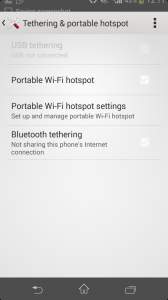The Motorola Moto E did a massive change in the perception of entry level Android smartphone. Providing a decent hardware and latest Android version for a entry level dual sim phone trend started with Moto E. The local mobile manufacturers such as Lava, Micromax etc started to provide such smartphone for very attractive price. One such attempt is Micromax Unite 2 A106. The Micromax Unite 2 A106 price in India is Rs. 6999.
Micromax Unite 2 runs on latest Android 4.4.2 Kitkat OS with 21 Indian languages support. The device is powered by 1.3GHz Mediatek MT6582 quad core processor with 1GB of RAM and Mali 400MP2 graphic unit. Internal storage of the device is 4GB in which only 890MB is user available memory. There is a support for microSD card for additional external storage.

Micromax Unite 2 comes with 5MP rear camera with flash which can record 720p videos and 2MP front facing camera for video calling. The device comes with 4.7 inch TFT capacitive touchscreen with WVGA screen resolution of 800×480 which results in low pixel density of 199 ppi. The sunlight visibility and viewing angle are not upto the standards of Moto E. Micromax Unite 2 houses 2000mAh battery which is rated to provide 8 hours of talktime and 190 hours of standby time.
Advantages and Disadvantages of Micromax Unite 2
Pros of Micromax Unite 2
- Very attractive price tag
- Latest Android Kitkat OS
- Dual sim with Dual standby
- Support for microSD card
Cons of Micromax Unit 2
- Very low 199ppi pixel density
- Only 890MB is user available memory.
- Lot of pre installed micromax bloatware
Micromax Unite 2 Tips
Taking screenshot on Micromax Unite 2
To take screenshot on Micromax Unite 2, press and hold Volume down key and power button simultaneously. The screenshot will be saved in Gallery->Screenshots
Using Micromax Unite 2 as modem
You can use Micromax Unite 2 as modem through USB tethering and WiFi hotspot feature. I have written a detailed post which you can refer here Micromax smartphone tethering.
Micromax Unite 2 Specifications
- Android v4.4.2 (KitKat) OS
- 4.7-inch LCD Touchscreen with FWVGA screen resolution and 199 ppi pixel density.
- 5MP Primary Camera with LED flash
- 2 MP Secondary front facing Camera
- 1.3 GHz MT6582M Quad Core Processor with 1GB RAM
- Expandable Storage Capacity of 32 GB
- Li-ion 2000 mAh battery.