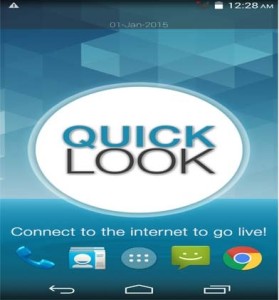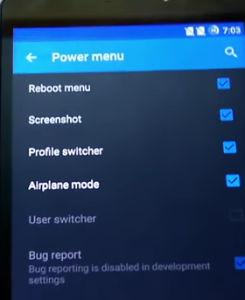Asus Zenfone 2 Laser is most affordable smartphone under Zenfone 2 series. It has decent specification and competetive price tag. The laser focussed camera is the key attraction of this smartphone. In this post we will learn how to take screenshot on Asus Zenfone 2 Laser. The device runs on Android Lollipop with ZenUI. The ZenUI provide lot of customisation which enhances the user experience. It also includes many features which are very useful. For performing print screen on Zenfone 2 Laser, there are 3 methods. You can choose any of these screen capture methods.
Recommended reading:
How to take screenshot on Asus Zenfone 2
How to use Asus Zenfone 2 Laser as Modem or Tethering
How to Take screenshot on Asus Zenfone 2 Laser
There are two variants of Asus Zenfone 2 Laser. Both variants support below mentioned ways of capture screen methods.
Method 1: Default Android method
It is the most common and widely used method of taking screenshot on any Android smartphone. For this you need to press and hold volume down key and power button simultaneously for few seconds. The screenshot is captured. You can access the taken screenshot from Gallery.
Method 2: Using Recent apps key
For taking screenshot on Asus Zenfone 2 Laser using this method, follow the steps given below.
- First go to the “Settings”. Under settings, you will find “Asus ASUS customised settings” . Tap on to it.
- In this, choose the ‘Recent apps key’.
- Under Recent apps key settings, you will find “Tap and hold to capture screen”. Choose that.
- Now, whenever, you want to take screenshot on any page, just tap and hold recent apps key to take the screenshot.
Method 3: Take screenshot on Asus Zenfone 2 Laser using Quick Settings
For enabling this method, you need to customise the Quick Settings menu in Zenfone 2 Laser. For that, follow the steps given below.
- Go to Quick Settings page by swiping down the screen from top.
- Tap on edit quick settings icon.
- In the quick setting option, the top row provides only 4 tools. So you need to disable one app appearing in the top row and choose, screenshot.
- Tap on to save.
- Now when you need to take screenshot, go to quick setting menu, you will find screenshot option. Tap on to it to take the screenshot.
Hope this tutorial on How to Take Screenshot on Asus Zenfone 2 Laser is useful. If you are facing any issues while following the instruction, please share it in the comment section below.