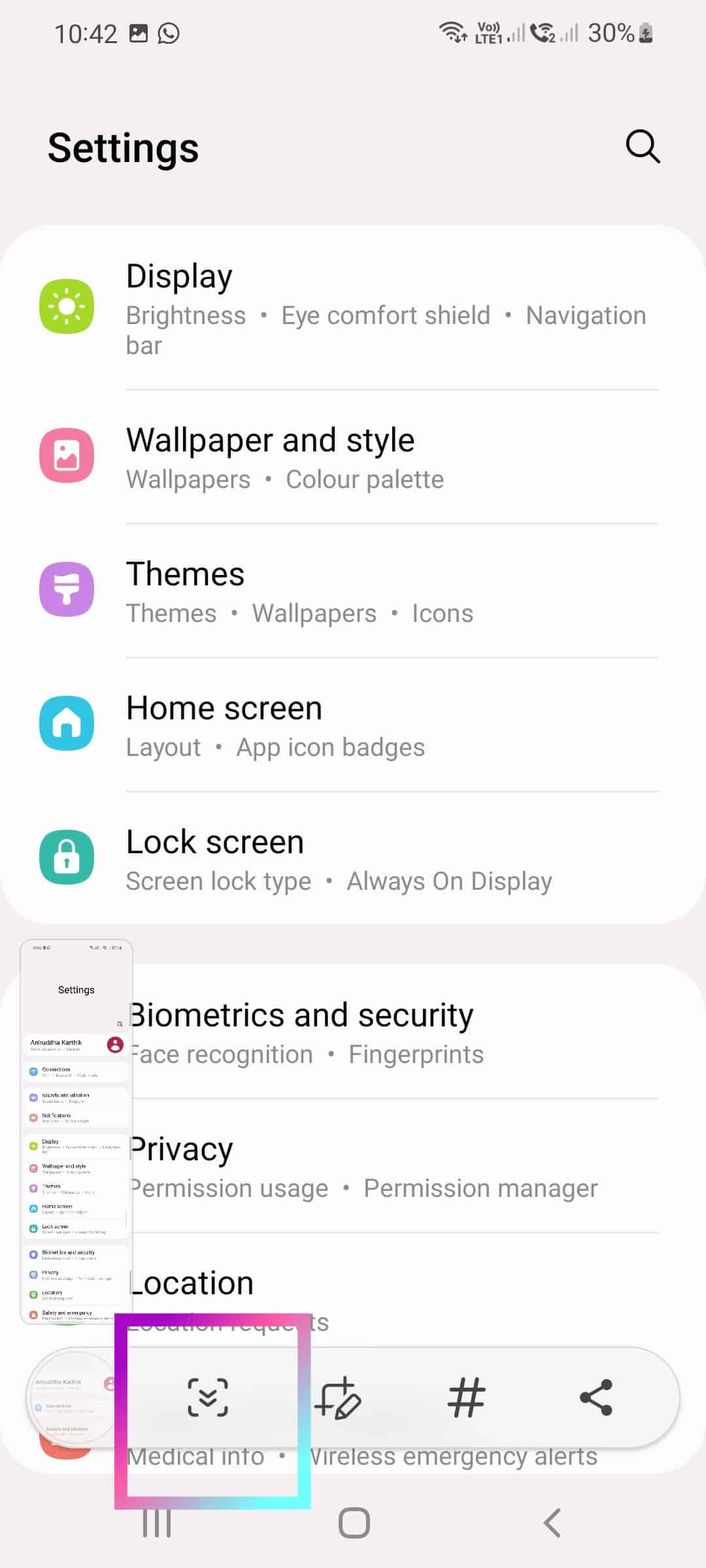Whether it is for saving the payment receipt or to share a game high score, screenshot comes in handy on any smartphone. This post covers 4 different ways to screenshot on Google Pixel 6A.
Different ways to screenshot on Google Pixel 6A
Method 1: Using the hardware key combination
- Navigate to the page or app you want to screenshot.
- Now quickly press and release Volume down and Power key together.
- It will take the screenshot and you get this preview along with share and edit controls.
Method 2: Using the Quick Tap
To use this method, first thing to do is enable double tap gesture. So,
- Go to Settings->System->Gestures.
- Tap on “Quick tap to start actions”.
- Toggle on “Use Quick Tap” and select “Take Screenshot”
Now to take screenshot on Pixel 6A using this method, just double tap on the back of the phone. It will save the screenshot.
Method 3: Using the Google Assistant
- Launch the Google Assistant by long pressing the power button or tapping the mic icon in the search bar.
- Now just Say “Take a screenshot”.
- It will save the screenshot.
Method 4: Using the Screenshot button
First open the page or app you want to screenshot. Now tap the recent apps button or swipe left from right if you are using the gestures. In the bottom of the screen, you will find “screenshot”. Tap on it to take screenshot.
Long screenshot on Pixel 6A
To take a scroll screenshot on Pixel 6A, capture the screenshot using the hardware key combination or Quick Tap gesture. Next to the preview, you will find “Capture more”. Tap on it. Adjust the height and width as per your requirement. Then Tap save.
How to access taken screenshot
To view the take screenshots, go to Photos->Library->Screenshots. You will all the saved screenshots.