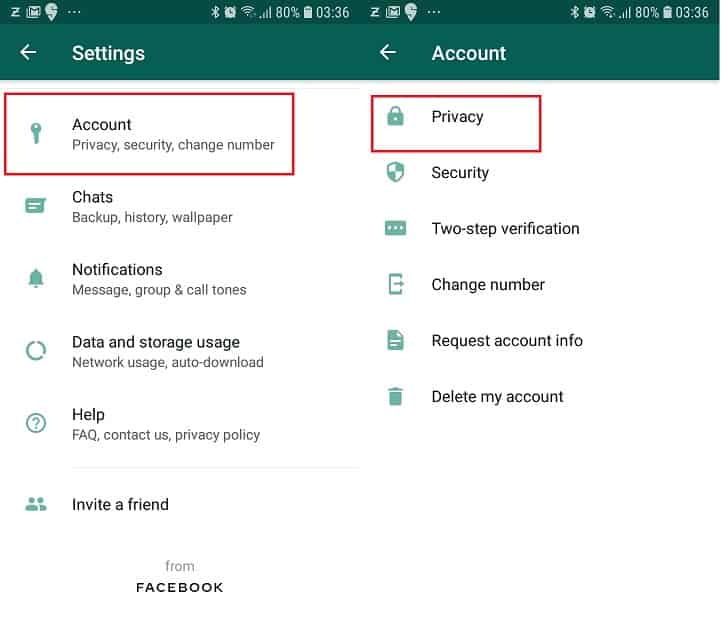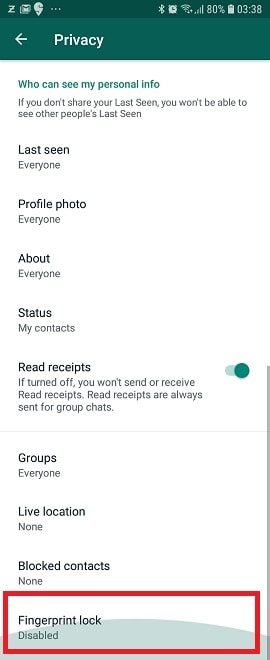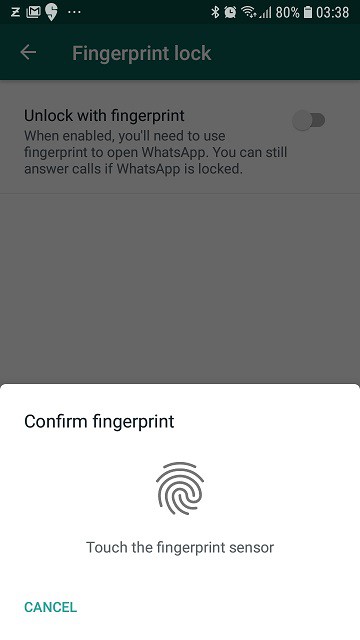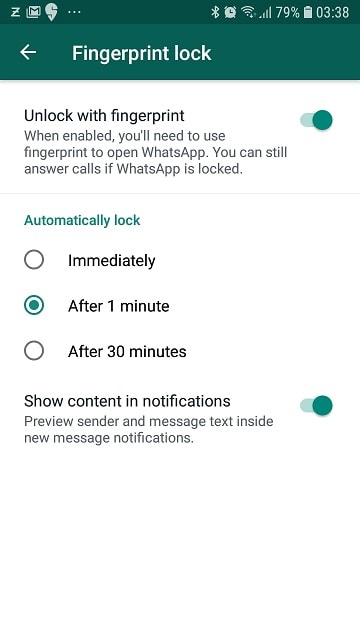Whatsapp is regularly adding many new features to its popular chat app for both iOS as well as Android devices. At the beginning of this year, it added Touch ID and Face ID unlock features to iPhone users. Now the Android users can add fingerprint lock to WhatsApp. So in this post, let us explore how to set up fingerprint lock to WhatsApp.
WhatsApp fingerprint unlock provides an extra layer of protection for anyone who uses the app. This will work on any android phone with the capacitive fingerprint scanner or in-display fingerprint scanner. This feature will be available on Whatsapp version 2.19.221 or later.
You may like to read:
How to setup fingerprint lock in WhatsApp
Before proceeding, ensure you have the latest version of Whatsapp. You can check for update in Google Play store WhatsApp page. Once you have WhatsApp version 2.19.221 or later, follow the below steps to secure your WhatsApp chats on Android with Fingerprint authentication.
Time needed: 1 minute
Steps to enable fingerprint lock in Android phones.
- Go to Settings
Open the WhatsApp. Tap the three vertical dots icon on the top right. Now go to settings.
- Go to Fingerprint lock.
Navigate to Account->Privacy. Scroll down till the end. You will find the Fingerprint lock. Tap on it.
- Enable Fingerprint unlock
Now enable unlock with fingerprint by tapping slider to right. You need to confirm with your fingerprint.
- Setup Automatic Lock
You have the option to customise the lock timings. You can choose between, immediate, after 1 minute or after 30 seconds. If you want, you can disable the preview of sender and message in new message notification.
Now, whenever you open Whatsapp, depending on automatic lock duration you have opted, you need to authenticate to access the chats. However, you can take incoming calls even if the app is locked. Do note that, there is no fallback password option. That’s it for this quick guide on how to setup Fingerprint lock on Android.