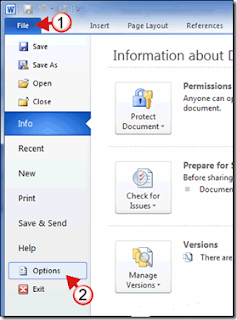There are many situations where we need to write equation or quotes of some one in blogger. So writing the formulas with super script in blogger needs little coding. The detailed step by step guide to write equation in blogger is given by codecogs.com.
To use the subscript and superscript in blogger, we need to take the help of Latex script. To install this script follow the instruction given below.
Steps to Write equation in Blogger
Step1: Open Blogger.com and login.
Step 2: Go to Layout from the drop down list menu underneath the “More Option” Button.
Step 3: Within the manage Blogs section, select Design.
Step 4: On the right hand side, click Add a gadget.
Step 5: Select the ‘HTML/Javascript’.
Step 6: Before entering the following text, make sure that you are in ‘Edit HTML’ mode(you are in that mode when that ‘Rich Text’ title is showed in upper right corner), enter the following text into the ‘Content’ area:
Now select ‘Save’ and exit.Before entering the following text, make sure that you are in ‘Edit HTML’ mode(you are in that mode when that ‘Rich Text’ title is showed in upper right corner), enter the following text into the ‘Content’ area:
Now select ‘Save’ and exit.
This script is made to work only convert equations within the …
and
You might me thinking why equations found anywhere are not converted, this is dangerous because other scripts may place javascript within your page, which might also contain ‘$’. In particular if you use any jQuery scripts on your page then you’re likely to experience problems.
Note: If you are using the Dynamic view templates of blogger then, you need to add following script on the end of post while composing in HTML mode.
Equations in Blogger | CodeCogs Equation Editor:
Note: Writing equation sin wordpress is very easy. You just need to enable Beautiful Math in jetpack. Using that module you can easily type equation in wordpress blogs.