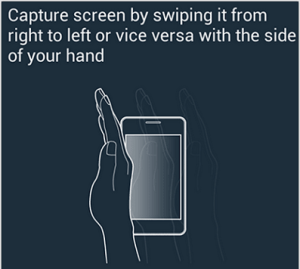Samsung Galaxy E5 is a budget Dual sim Android smartphone. The key features of this smartphone are 5 inch Super AMOLED display with 720pHD resolution(294 ppi pixel density), 1.2GHZ quad core processor, 1.5GB of RAM, 16GB internal storage, microSD card support upto 64GB, 8MP primary camera, 5MP front facing camera and 2400 mAh battery. This post we will focus on how to take screenshot on Samsung Galaxy E5.
For performing print screen on Galaxy E5, there are 2 different methods available. The first method is default android method and the other one is through palm swipe method. The palm swipe method of taking screenshot at times didn’t work as expected. So I am providing both screen capturing methods.
Recommended Reading:
How to download PC Suite for Samsung Galaxy E5
How to Take Screenshot on Samsung Galaxy E5
Default Android Method or Power+Volume Down Key method
For taking the screenshot using this method follow the steps given below.
- Go to the screen on which you want to take the screenshot.
- Now press and hold volume down and power button simultaneosly.
- Screen will flicker and shutter sound will be heard. This confirms the screenshot on Galaxy E5 is taken.
- The taken screenshot will be saved in Gallery->Screenshot folder.
Palm Swipe method of taking screenshot on Galaxy E5
For using this method of screen capture on Galaxy E5, follow the steps given below.
Enable Swipe Gesture:
You need to enable swipe gesture before using the palm swipe method. For that go to Settings->”Motions and Gestures”. Screen down, you will find “Hand Motion”, then enable the box “Palm Swipe to Capture”.
- Now whenever, you want to take screenshot, just go to the screen on which you want to take the screenshot.
- Now for taking screenshot, just swipe your hand from left to right or vice versa to take the screenshot.
- The taken screenshot will be saved in Gallery->Screenshot folder.