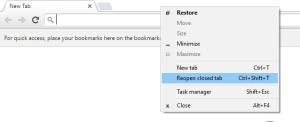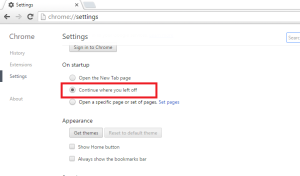Samsung Smart Switch is the latest PC suite for Galaxy smartphones. This is the updated version of Samsung Kies 3.0. Some devices such as Galaxy J5, J7 etc are compatible with Samsung Smart switch PC suite. The size of the download is around 40MB. It is available for the smartphone as well as PC. This PC suite is useful for connecting the Galaxy smartphone to PC and transfer contents from one device to another etc.

Samsung Smart Switch for PC Features
Samsung Smart Switch PC version is available for both Windows and Mac systems. So here are quick features of Samsung Smart Switch for PC suite.
- Installing the USB drivers: Connecting your Galaxy device to PC through Smart Switch PC suite will install the required drivers for your device on the PC. So there is no need for searching USB drivers for your device.
- Simple backup and restoration: With Smart Switch, you can easily back up or restore your data with simple steps.
- Data synchronisation: This feature allows you to synchronise your contacts and your schedule between your devices with Windows Outlook or Mac Address Book and iCal.
With this smart function, you can easily manage your schedule any time, anywhere. - Device software update: Updating your Galaxy smartphone with Smart Switch Pc version is very easy. Just connect your device to PC through USB cable. If any update is available, it will show the update and install if you need it.
System Requirement
Here are the system requirements to download and install the latest Samsung PC suite.
OS: Windows XP (SP3), Windows Vista, Windows 7, Windows 8, Windows 10.
CPU: Pentium 1.8 GHz or above (Intel Core i5 3.0 GHz or above (recommended)).
Minimum memory size (RAM):1 GB (recommended).
Free hard drive space: At least 200 MB (recommended).
Screen resolution:1024 x 768 (600), (32 bit or above).
For Mac Systems,
OS: Mac OS X 10.5 or later
CPU:1.8 GHz Intel or faster processor
Minimum memory size (RAM):1 GB or more (recommended)
Free hard drive space: At least 200 MB (recommended)
Supported device: Android 4.1 JellyBean OS or over
How to download Samsung PC suite Smart Switch
You can download the latest Smart Switch PC suite for Galaxy devices from here.
Note: You can still use Samsung Kies 3.0 PC suite. But according to Samsung, Smart Switch is faster and more convenient to use. If you want to know more on Samsung Kies PC suite, you can read it here.
SmartSwitch Samsung PC suite Compatible devices
All the latest Galaxy smartphones are compatible with Smart Switch for PC. To name few, Samsung Galaxy J5, Galaxy J7, Galaxy S7, Galaxy S7 Edge, Galaxy A5, Galaxy A7, Galaxy A3, Galaxy J3, Galaxy S8, Galaxy S9, Galaxy Note 9 etc.