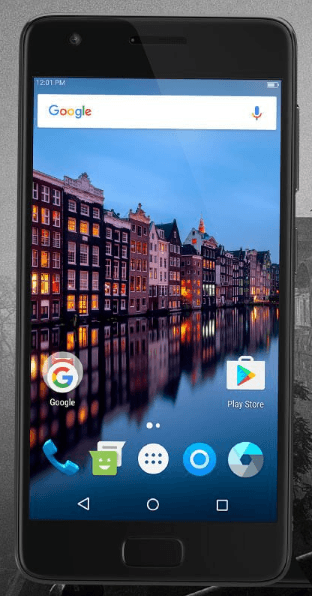Xiaomi has unveiled Redmi 3s Plus in India. It will be available exclusively at offline stores and it will not available through usual online channels. Here are few quick Xiaomi Redmi 3s Plus FAQ.
Recommended Reading:
Xiaomi Redmi 3s Plus FAQ
In which stores Redmi 3s Plus will be available?
As said before, this device will be available exclusively on offline stores. Xiaomi has tied up with retail stores like Sangeetha, BIG C, LOT mobiles, Poorvika and distributors like Redington, Innocomm and Just Buy Live. You can buy from any one of these stores.
What is the Xiaomi Redmi 3s Plus price in India? From when the device will be available?
Redmi 3s Plus price in India MRP is Rs.9,499 and best buy tag is Rs.8,799. It will be available from 1st October.
What are the differences between Redmi 3s Plus and Redmi 3s Prime?
The key differences between Redmi 3s Plus and Redmi 3s Prime as follows. This is based on the press release data.
Price:
- Redmi 3s Prime: Rs.8,999.
- Redmi 3s Plus: Rs. 9,499(Best buy price of Rs.8,799).
Availability:
- Redmi 3s Prime: Available through flash sales in Flipkart.com & Mi.com.
- Redmi 3s Plus: Available through offline stores like Sangeetha, BIG C, LOT mobiles, Poorvika and distributors like Redington, Innocomm and Just Buy Live.
RAM:
- Redmi 3s Prime: 3GB of RAM.
- Redmi 3s Plus: 2GB of RAM.
Rest of the specifications like SoC, internal storage, camera , design and build quality looks identical.
What are the specifications of Xiaomi Redmi 3s Plus?
Xiaomi Redmi 3s Plus Specification summary
- 1.4GHz 64 bit octa-core Qualcomm Snapdragon 430 processor with Adreno 505 GPU.
- 2GB of RAM and 32GB internal storage.
- 5 inch 720p HD display screen.
- 4100 mAh battery.
- 13MP primary camera and 5MP front facing camera.
- LTE and VoLTE support.