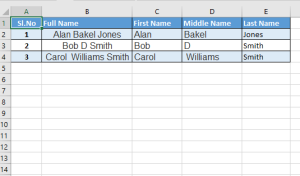Lava Xolo X900 is a Intel Atom 1.6GHz processor powered smartphone with 1GB of RAM. It has 400MHz integrated graphic chip and runs on Android Gingerbread OS. Xolo X900 sports 4.03 inch TFT LCD capacitive touch screen with screen resolution of 1024*600 pixels. It has 8MP rear camera and 1.3MP front facing camera for video calling and chatting. Lava Xolo X900 price in India is ₹22,000.
Features of Lava Xolo X900:
- Android 2.3 (Gingerbread) OS.
- 8 MP Primary auto focus Camera with LED flash.
- 1.3 MP Secondary Camera.
- 4.03-inch TFT LCD Capacitive Touchscreen.
- 1.6 GHz Intel Atom Processor.
- 2G,3G and WiFi Connectivity.
- Micro SIM Card Slot.
- Talktime:14 hrs (2G), 8 hrs (3G).
Disadvantages of Lava Xolo X900
- No memory expansion slot.
- No Flash support for browser.
- No Latest Android ICS OS.
- Price is high compared to competitive models.
Lava Xolo X900 Specification
- Operating Frequency:GSM – 850, 900, 1800, 1900; UMTS – 2100.
- OS:Android v2.3 (Gingerbread), Upgradable to v4.0 (Ice Cream Sandwich).
- Processor:1.6 GHz Intel Atom.
- Graphics:400 MHz Clock Speed, 40 Million Triangles/sec.
- Size:63 x 123 x 10.99 mm.
- Weight:127 g.
- Display:4.03 inch capacitive touch screen with cornering Gorilla Glass.
- Screen Resolution:1024 x 600 Pixels.
- Primary Camera:Yes, 8 Megapixel.
- Secondary Camera:Yes, 1.3 Megapixel.
- Flash:Single LED.
- Video Recording:Yes, 1080 x 1920, 30 fps.
- HD Recording:HD, Full HD.
- Zoom:Digital Zoom – 8x.
- Camera Features:Auto Focus, Touch Focus, Burst Mode, Multi-mode.
- GPRS:Yes, Class 10.
- Edge:Yes, Class 10.
- 3G:Yes, 21 Mbps HSDPA; 5.7 Mbps HSUPA.
- Wifi:Yes, 802.11 b/g/n.
- USB connectivity:Yes, micro USB, v2.
- Tethering:USB, Wi-fi Hotspot.
- GPS Support:Yes with Google Maps.
- Bluetooth:Yes, v2.1.
- Audio Jack:3.5 mm.
- Music Player:Yes, Supports MP3, MIDI, WAV.
- Video Player:Yes, Supports MPEG4, 3GP, WMC, H.264, VP8, HD Video Playback.
- Sensors:Accelerometer, Gyroscope Sensor, Magnetometer, Ambient Light Sensor, Proximity Sensor.
- Additional Features:Dedicated Keys, Dual Speaker (0.3 W Each), Ambient Noise Cancellation, Sync Support, OTA Support, Firmware Download via PC, NFC (Antenna 13.56 MHz), 2 Digital Microphone Support, Alarm, Calendar, Swype Keyboard, Clock, Predictive Text Input, MMS Enabled, Micro HDMI Port Enabled, Calculator, TV Out Port.