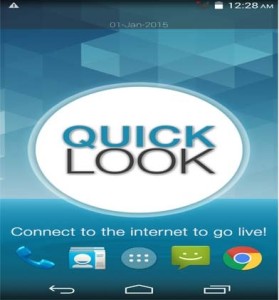Xiaomi finally released official English Mi PC suite. It has lot of functionalities which are very useful. Xiaomi PC suite is almost like a complete package. Using Redme PC suite, you can do many tasks on your phone from your PC such as firmware updates, sending sms, accessing internet, file transfer, music/video playback, Managing contacts etc. So in this post we will learn more on Xiaomi Mobile PC Suite. This Mi PC suite is compatible with Xiaomi 1/1S/2/2S/2A/3/4/4i/Note/Pad, Redmi 1/1S/Note/2 etc.
How to Download Xiaomi Mi PC Suite
- You can directly download the official Xiaomi mobile PC suite from here. The size of this Mi PC suite is around 38MB.
- Once downloaded, extract download file and install the PC suite on your PC.
- Now connect your phone to PC and launch the Xiaomi PC suite.
- You can start accessing your phone from PC using the PC suite.
Xiaomi PC suite Features
After connecting your Xiaomi phone to PC through USB cable, you can perform task like manage files, apps, photos, videos, notes, music, messages, contacts and most importantly phone backups, restore, system upgrade and ROM flashing, taking screenshot and Screencast functions. Below are the few guides on how to use different features.
- Connecting your Xiaomi phone to your PC internet through USB: As soon as you connect your smartphone to PC through USB cable, it connects to PC’s internet. If you want to disable this, then go to notification and move the slider which is in front of “Use computer’s internet connection” to right. To enable, move it to right.
- Accessing phone screen from PC: In Xiaomi PC suite, you will find a option called Screencast. If you click on that, phone screen will be seen on PC. Currently this feature is available only for Xiaomi Mi3 and Xiaomi Mi4.
- Taking backup and perform system update: There are different interfaces through which you can perform this tasks. If you go to “Back up this device” option, you can perform backup or restore activities. If you go to system update option, it will show if any updates are available.
- Other tasks: If you click on My Device on Xiaomi PC suite, you can see tabs in the left side. Using this you can perform tasks like texting sms from PC, moving files, managing apps, playing music files or video files.
Overall, if you have Xiaomi smartphone such as Redme series or Mi series, then it is nice to have Redme PC suite installed on your PC. For instance, if you want to perform firmware update and if your computer is connected to high speed broadband, then you can directly download the updates using this Redmi PC suite. If you facing any issue in downloading the Xiaomi Redmi PC suite, please share it in the comment section below.
Xiaomi PC Suite Requirements
OS: Windows XP, Windows 7, Windows 8/8.1, Windows 10.
Smartphones: Xiaomi Redmi 1s, Redmi 2, Redme 2 Prime, Redmi 2s, Redme Note, Redme Note 4G, Mi3, Mi4.
Source: en.miui.com.