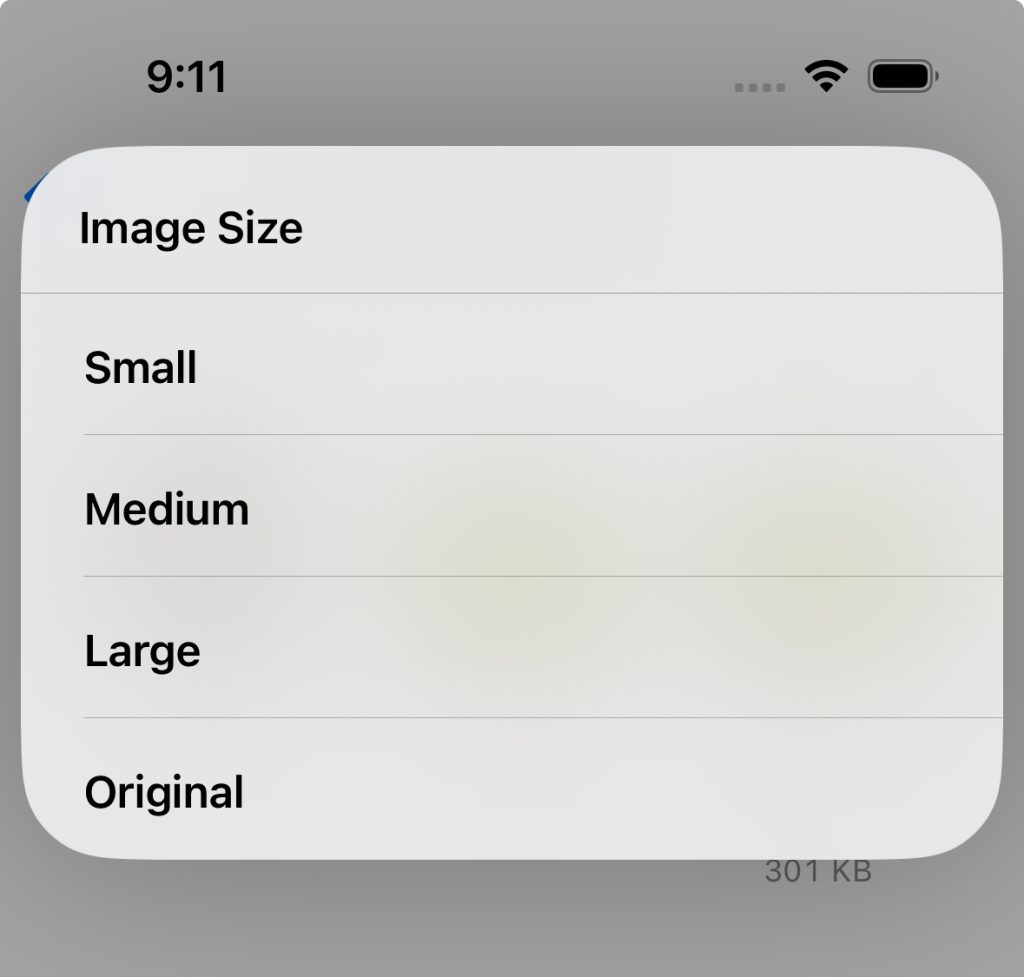If you wish to power off, restart or force restart iPhone 15 Plus, there are couple of methods you can use. Depending on the requirement, you can choose the way you want. For example, if your power button is not working or screen is frozen, the traditional method doesn’t work. So you need to try alternate method. In this tutorial we will explore how to turn off iPhone 15 plus and restart or force restart.
How to turn off iPhone 15 Plus- Restart or Force Restart
Method 1: Using the hardware combination method
To power off iPhone using this way, you need to use Side and Volume up or Volume Down buttons together. You will get the Power menu. Slide the the power icon to the right to shut down the iPhone.
Method 2: Using Software Interface
If your Power or Side Key is not working, then you can switch off iPhone using the software interface.
- Navigate to Settings.
- Tap General.
- Scroll down till the end.
- Tap Shut Down.
- It will power off the device.
- To turn it back on without Side key, connect it power source via charger.
Method 3: Using Assistive Touch
- Headover to Settings.
- Tap Accessibility.
- Select Touch.
- Enable Assistive touch.
- Now tap on the Assistive touch.
- Select Device. Then More. Next Tap Restart.
- Your iPhone will restart.
Force restart iPhone 15 Plus
If can’t restart or turn off your iPhone using these methods, one of the solution is to Force Restart. So, we need to use a three button combination.
- First Press the Volume up button.
- Then Volume down button.
- Now press and hold Side button for few seconds untill the phone screen goes completely blank and shows the Apple Logo.
- Now release the side key.
- Your iPhone will restart.
So these are the different methods to turn off iPhone 15 Plus or restart or Force Restart.