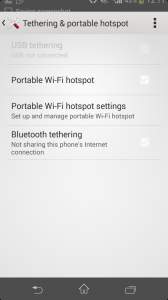There are many new smartphones which are released in India recently such Micromax Unite 2, Spice Dream Uno, Karbonn Sparkle V, Micromax Canvas A1 supports Indian language out of the box. But how to type Indian languages on devices such as Moto G, Moto X and Moto E? Not all the Indian languages are supported at the time of writing this post. But you can type Hindi, Kannada, Telugu, Tamil etc on Moto G, Moto E and Moto X. In this post I will demonstrate how to type these Indian Language fonts on these Motorola smartphones.
Other tips and tricks on Moto G, Moto E and Moto X
How to take screenshot on Moto E
How to Type Indian Language fonts on Moto G, Moto E and Moto X smartphones
You have many methods to work around this. The one which I personally using and satisfied is the one using the apps created by SriAndroid. It is a free to download apps on Google play store. To use Kannada fonts on Moto G, Moto E and Moto X, download and install Just Kannada, for Hindi, Download Just Hindi, or for using Tamil fonts on Moto phones download Just Tamil apps.
Once you have downloaded the required language apps, follow instruction given below.
- Once the app is installed, go to Setup, Langauge and Input
- Her select Just Hindi or Just Kannada or Just Tamil etc based on your language requisite. You will get a message for your consent. Tap Ok if you want to continue the process.
- Now you need change default keyboard. Tap on to Default and chose Just Hindi or Just Kannada or Just Tamil etc.
Now the language app you download installed font will start appearing on all the text typing apps such Whatsapp, Messages, Mails, Contact creation etc. Good thing about this app is it gives a language keyboard with suggestive words based on the keywords you have used.
Hope this Moto smartphone tips helps you. If you are facing any challenges or problems feel free to share your questions in the comment section.
Video: