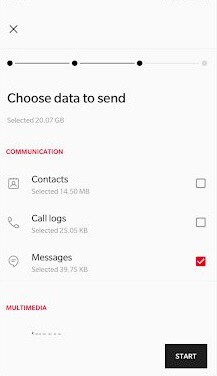Capturing a screenshot is a simplest yet highly useful feature of any smartphone. Each company provides different additional options apart from the default android method to make the screenshot process more powerful and useful. You can capture a screenshot in Galaxy A80 using multiple ways.
Samsung Galaxy A80 provides tool to take scroll screenshot and make quick edits. Here is the different methods to capture screenshot.
Different ways to take screenshot on the Samsung Galaxy A80
You may like to read:
Samsung Galaxy A80 Top 5 Features
Screenshot on Samsung Galaxy A80
Button combo screenshot
This is the most common way of capturing screenshot on any Android phone.
- Open the page you want to capture.
- Press and hold Volume down and power button simultaneously for around 2 seconds.
- The screen will shrink in and editing options will appear briefly on the screen.
- You can edit or share instantly from here,
- Alternatively you can open the screenshot from Gallery>>Albums>>Screenshot.
Palm swipe screenshot
Samsung also provides another method through gestures. Swiping the hand across the screen will capture the screenshot.
- Go to Settings->Advanced features-> Motions & Gestures.
- Ensure “Palm swipe to capture” enabled.
- Open the content on the screen you want to take screenshot.
- Place the side of the palm of your hand on the edge of the screen, and in one motion swipe it across the face of the phone.
- The screenshot will be saved in the same way as mentioned in the first method. You will also get the same editing and sharing options at the bottom of the screen.
Scrolling capture
Scrolling screenshot is useful for taking screenshot of multiple pages.
- Go to the page you want to take screenshot.
- The page you have opened must be able to vertically scroll. Remember to start this process at the top of what you want to screenshot, since the scroll only goes downward.
- Use Button combo or Palm swipe to take screenshot.
- Tap scroll capture(Arrow Down marker covered in square bracket) at the bottom of the screenshot edit menu.
This concludes our tutorial capture screenshot in Samsung Galaxy A80.
Video Guide to screenshot on Galaxy A80
The video is done in Galaxy A30. However, the method is identical to Galaxy A80.