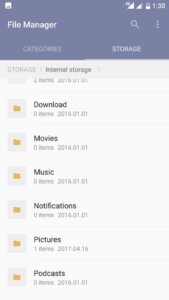After months of leaks and teasers, OnePlus 5 is now official. Dual rear camera setup, Snapdragon 835 SoC, 8GB of LPDDR4X RAM, fast DASH charge are the key USP of this smartphone. Here is the quick guide on this smartphone in form of FAQ.
OnePlus 5 FAQ Tips and Tricks and Cons
What are the different variants of OnePlus 5 will be available? Which are the different color options to choose from?
OnePlus 5 will be available in 2 variants. One with 8GB of RAM and 128GB of internal storage and another one is 6GB of RAM and 64GB of internal storage. The device will be available in two color variants-Midnight Black and Slate Grey.
Is it a dual sim smartphone? Does it support microSD card? What type of SIM cards does it accept?
OnePlus 5 is a dual sim smartphone which accepts 2 nano SIMs. There is no microSD card slot.
What are the specifications of OnePlus 5?
Specification summary is as follows.
- 5.5-inch full-HD (1080×1920 pixels) Optic AMOLED display.
- Qualcomm Snapdragon 835 SoC with Adreno 540 GPU.
- 6GB RAM with 64GB of internal storage/8GB RAM with 128GB of internal storage.
- 16-megapixel front camera with a 1-micron pixel Sony IMX371 sensor, a f/2.0 aperture, and EIS.
- Dual rear camera-16-megapixel (Sony IMX398 sensor, 1.12-micron pixels) and 20-megapixel telephoto camera (Sony IMX350 sensor, 1-micron pixels) with an f/2.6 aperture.
- 4G LTE (with VoLTE), dual-band Wi-Fi 802.11 a/b/g/n/ac, Bluetooth v5.0, NFC, GPS/ A-GPS, and USB Type-C (v2.0).
- Accelerometer, ambient light sensor, digital compass, gyroscope, and a proximity sensor.
- 3300 mAh battery.
What are the cons of OnePlus 5?
These OnePlus 5 cons are not based on the hands-on review. Based on the details shared in the press release and looking at the specification sheet we felt these are some of the cons of this device. We will be updating this list once we complete the full review. There are many reasons to buy this phone which we will be covering in another detailed post.
- Still only full HD display. No quad HD display.
- There is no optical image stabilization for both the primary camera.
- No expandable storage option through microSD card.
- It is not waterproof.Not even splash proof.
- There is no wireless charging option.
- Lack of originality in design and large screen bezel.
What is the OnePlus 5 Price in India? When will it be launched in India?
OnePlus 5 Price in India for the 6GB RAM and 64GB of internal storage variant is Rs.32,999 and for the 8GB RAM and 128GB internal storage variant price in India is Rs.37,999. It is already available exclusively via amazon.in.